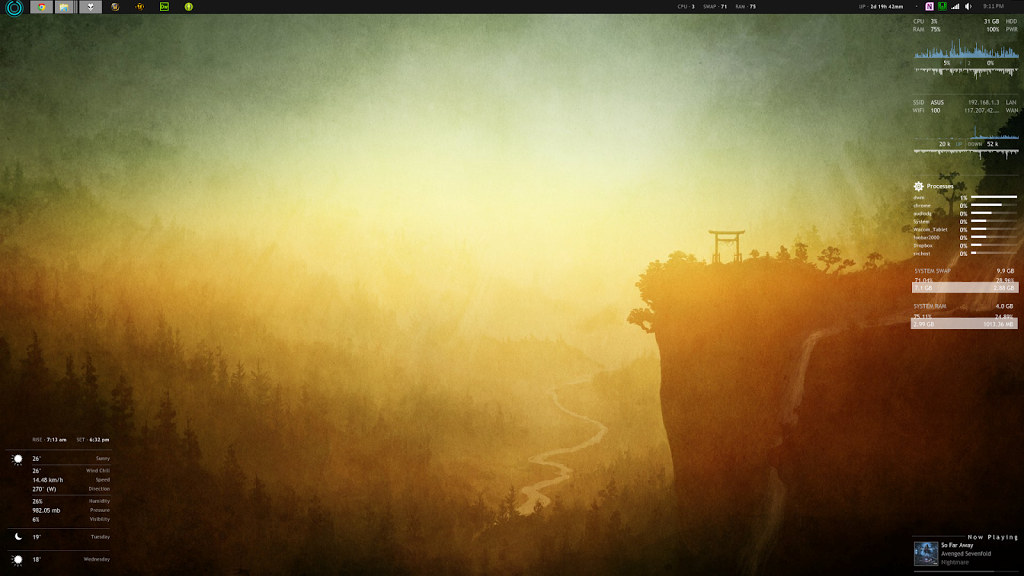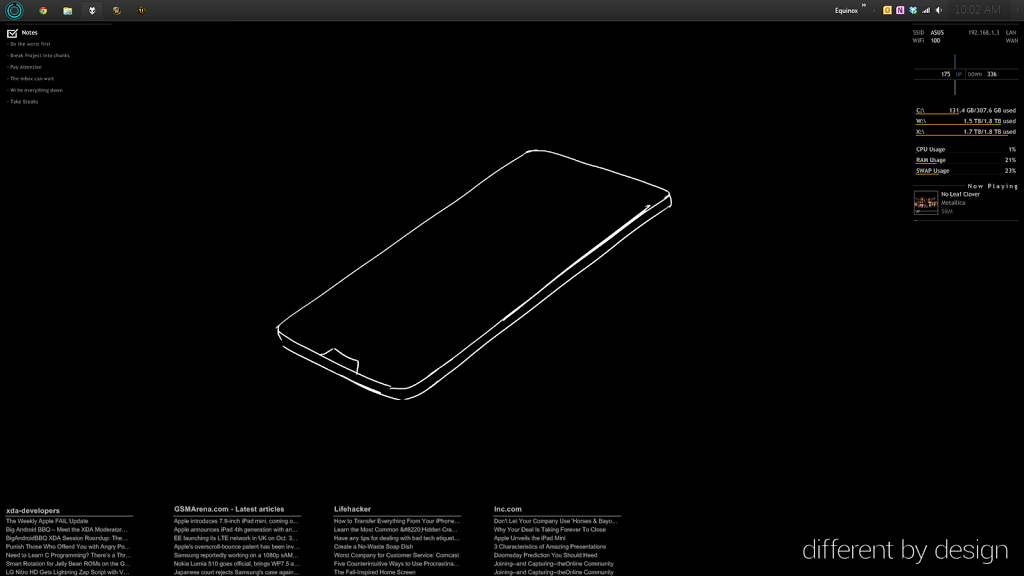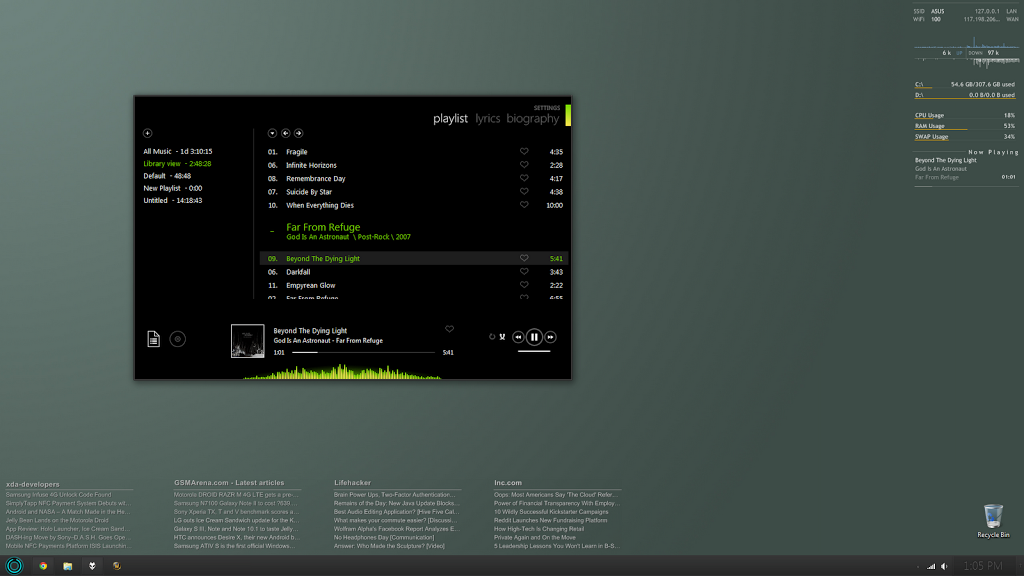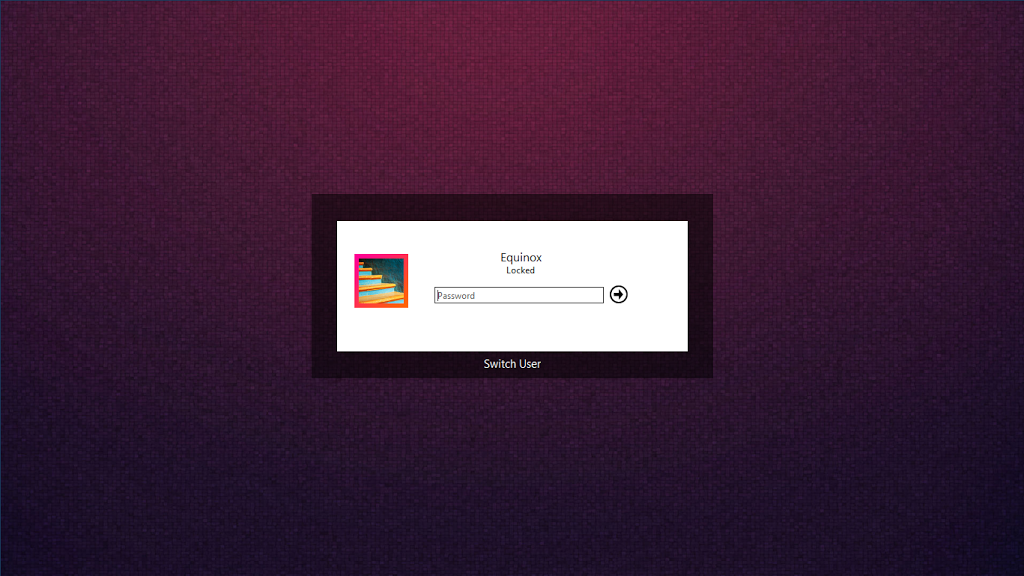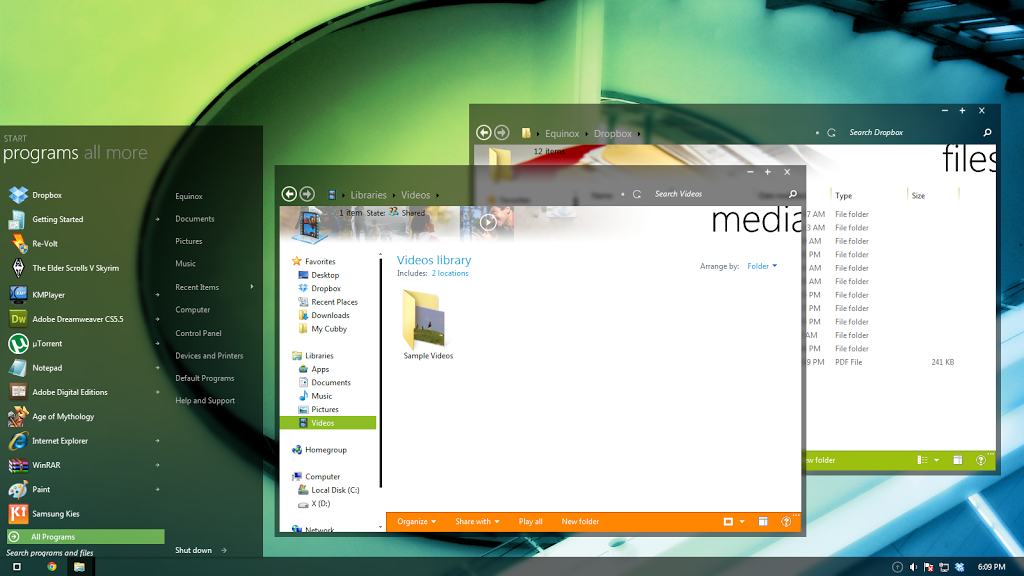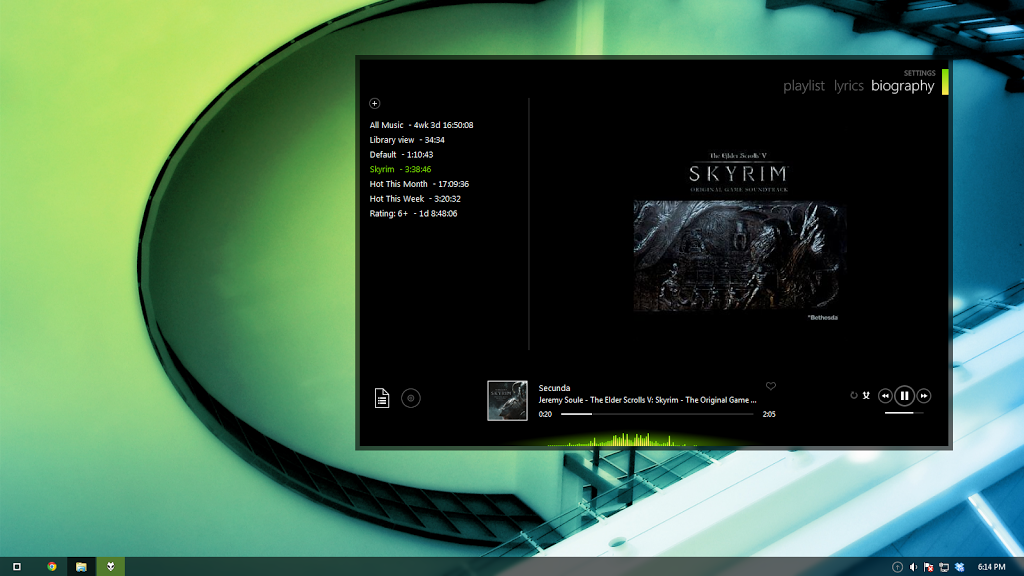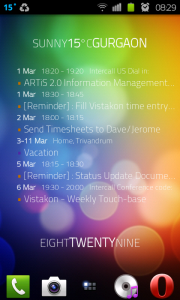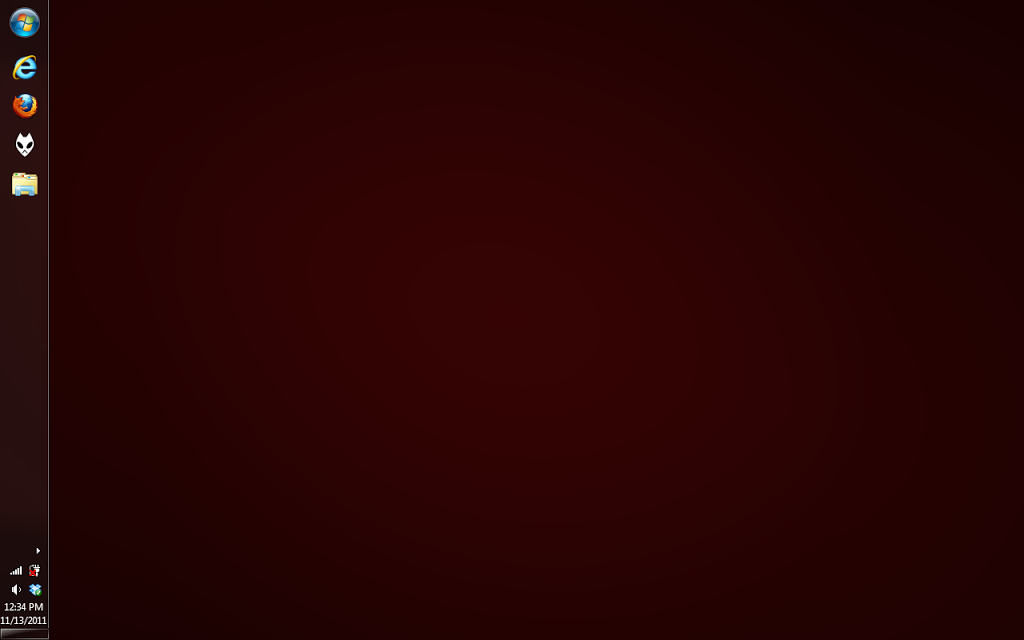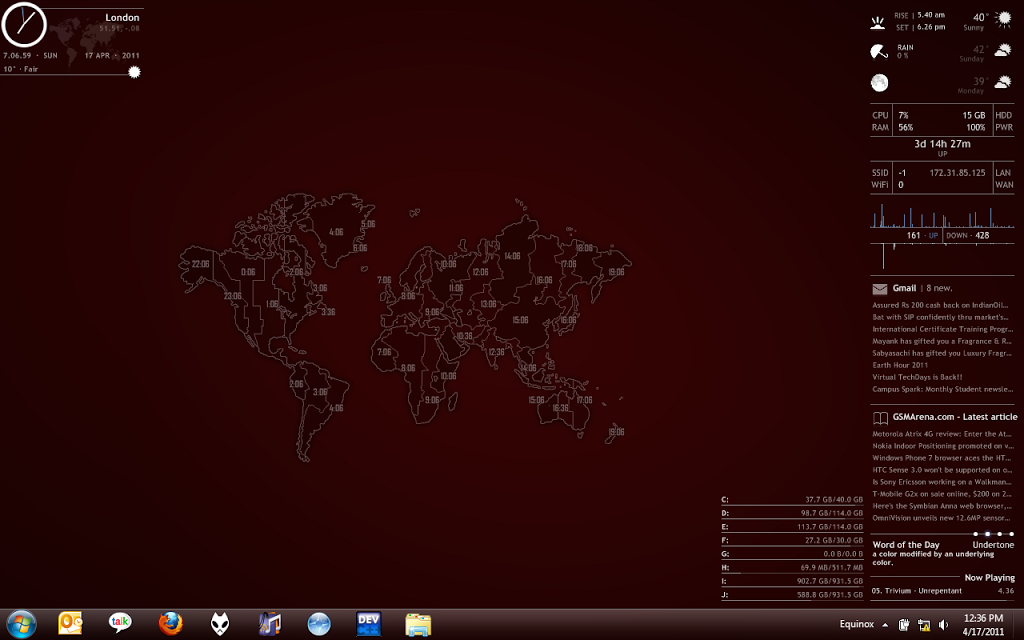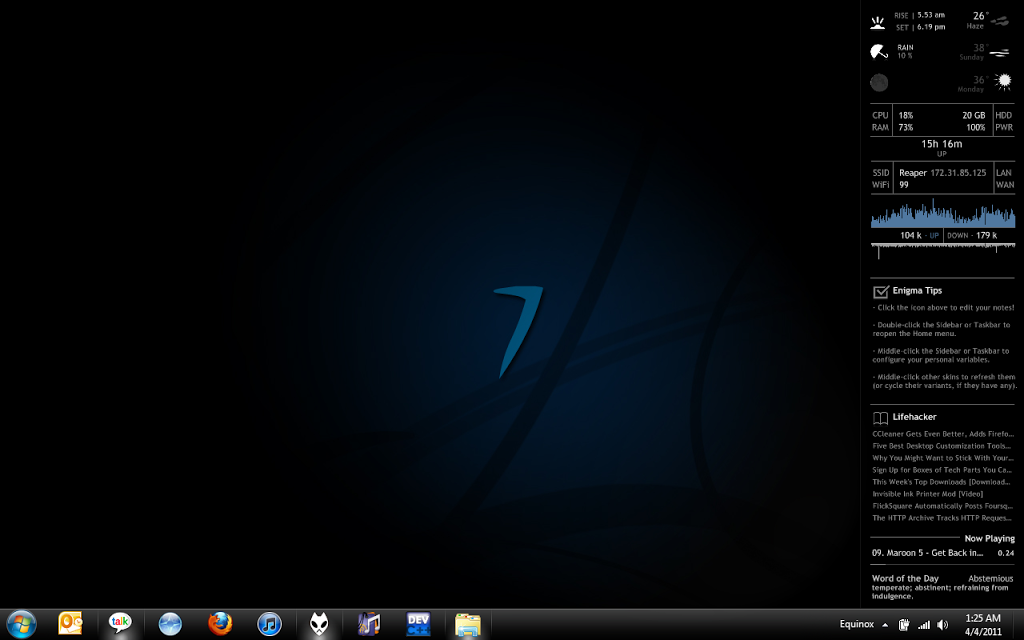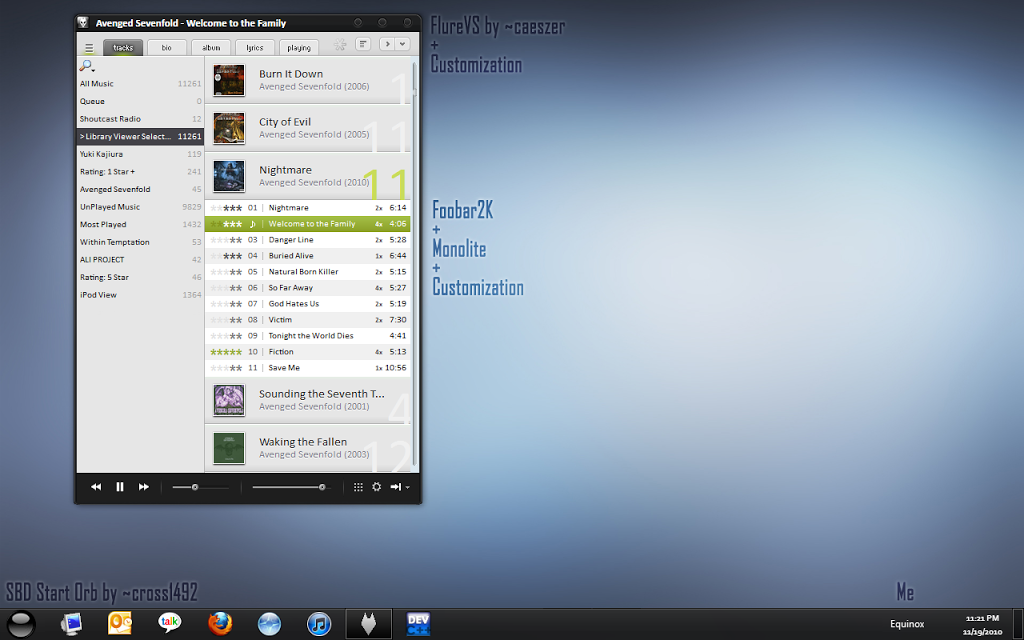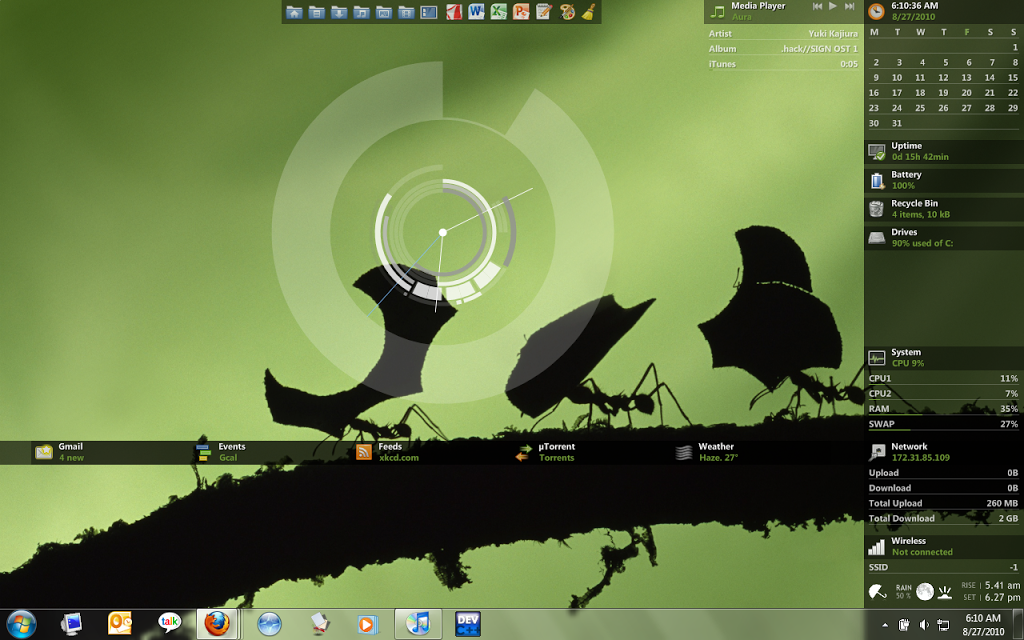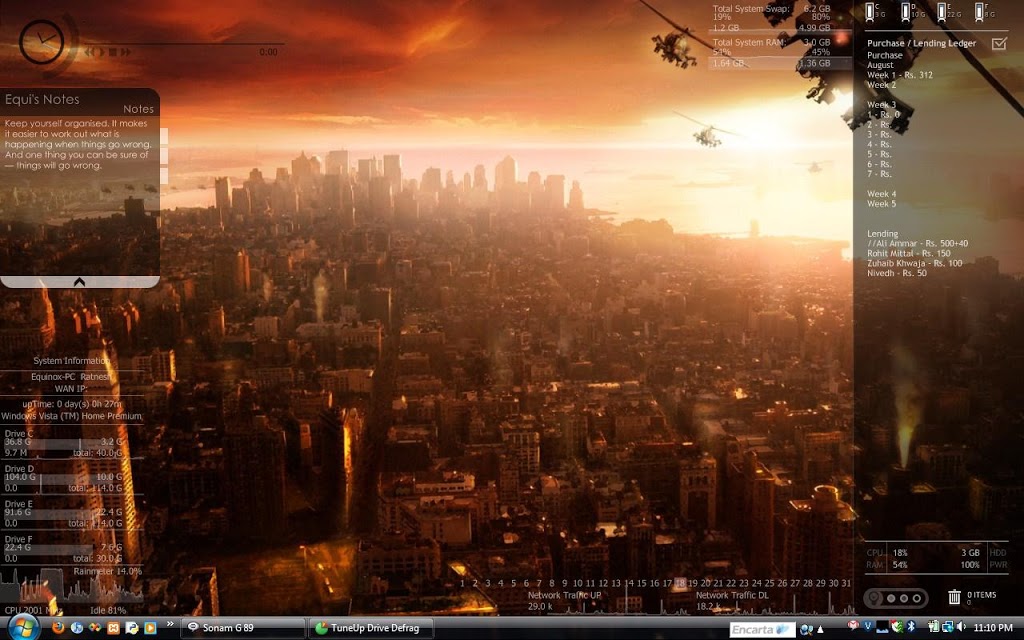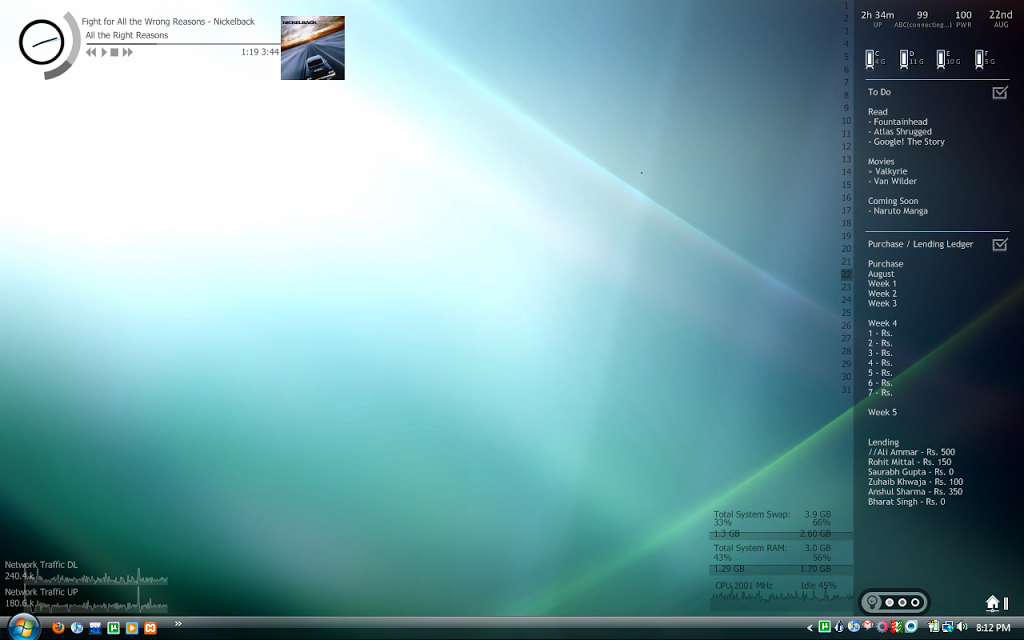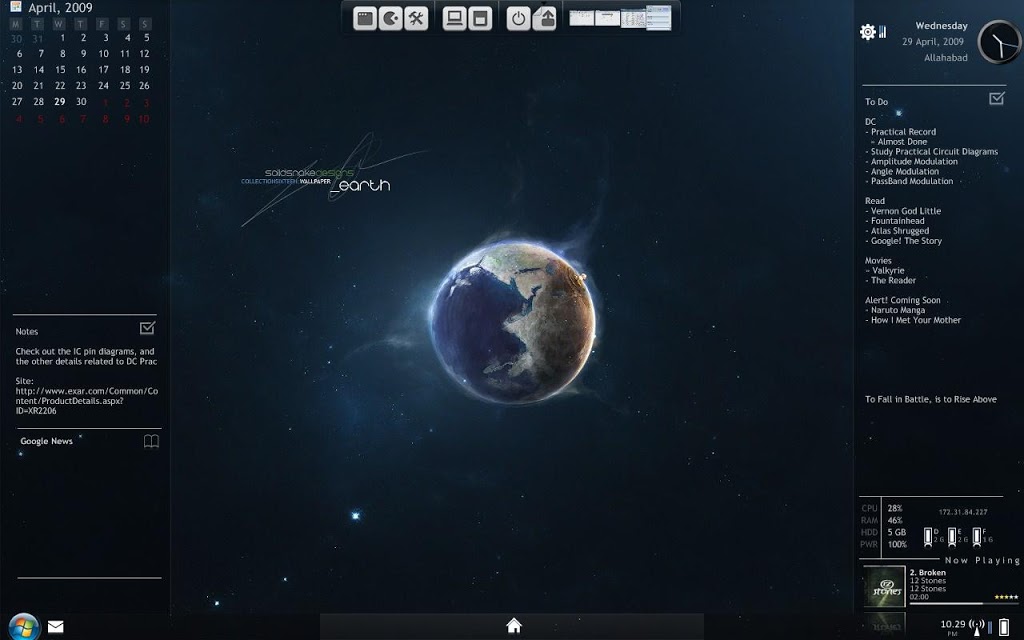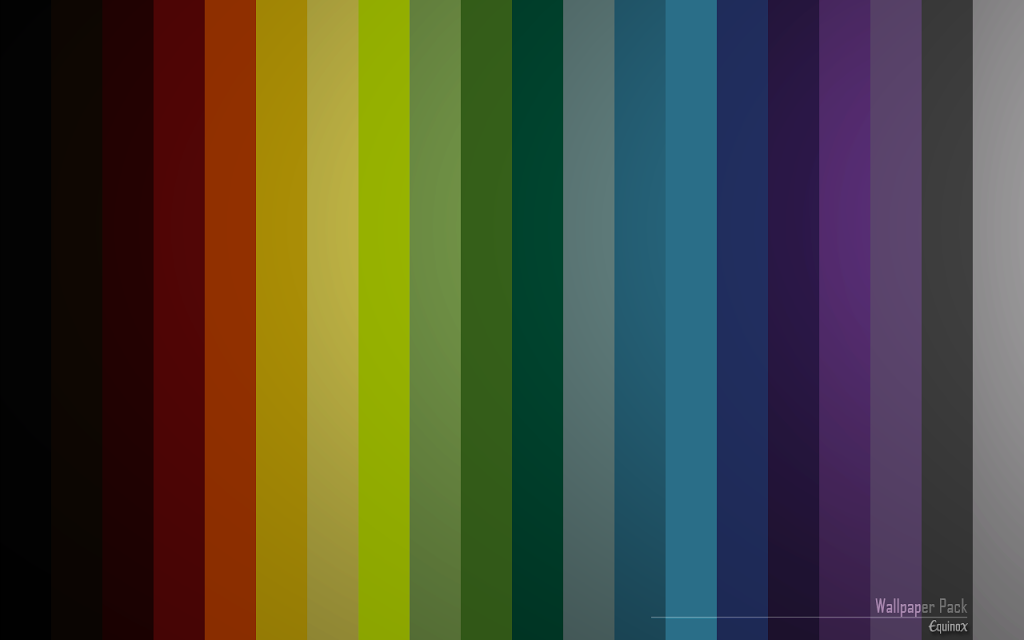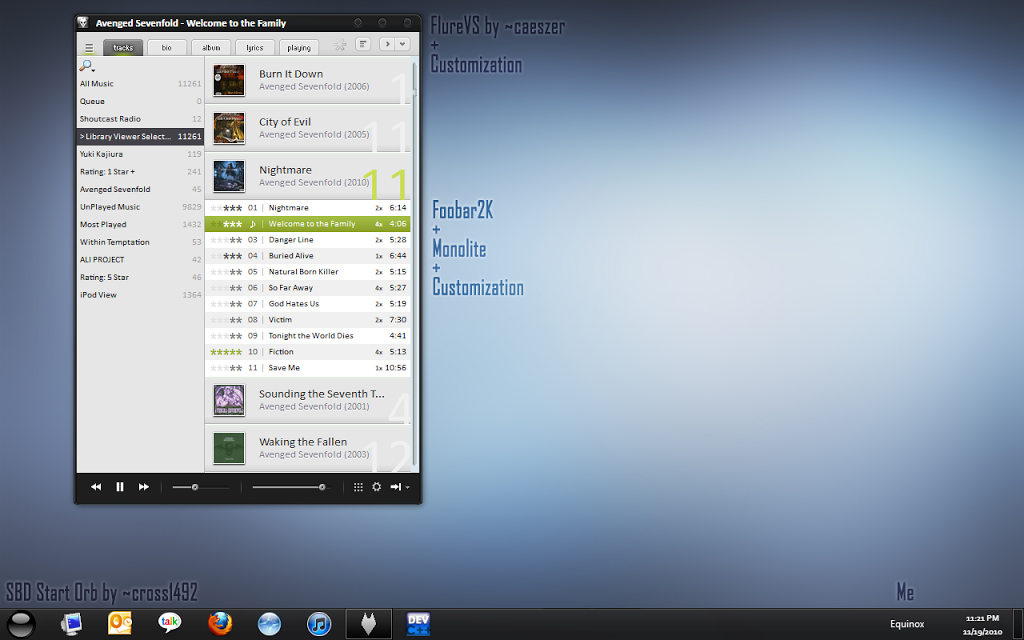Yeah that’s right… 6300 3DMarks in 3DMark06 on standard settings…
System Config:
Dell XPS M1530
Intel® Core™2 Duo Processor T7250 (2M Cache, 2.00 GHz, 800 MHz FSB)
NVIDIA GeForce 8600M GT 256MB GDDR3 (OC@680/990) 195.62 drivers
3.00 GB RAM / 250GB 5200 rpm HDD
Windows 7 Ultimate Build 7600
Default GDDR3 8600M GT’s Clocks are 475/702 which give a Base Score of ~4200 3DMarks… That is a monstrous 50% increase for an approximate 40% overclock! And the amazing thing is that there’s only about a 4ºC change in peak temperatures… Have a look at the babe…
This babe plays Crysis 2 at a passable 30fps with Advanced Settings@1024×768… Astounding for a 4 year old laptop!
PS: To be a little on the safe side, it would be advisable to overclock to 650/950 or so… That is considering the game crashed with 690/990 clocks in less than a minute…
(edit: 05/05 2011) After loads of gaming—almost done with Crysis 2, played quite a bit of SimCity 4, restarted Unreal Tournament, even took a jab at CS again—I must say, it is completely stable for all ranges of games at 630/940…
I’ve also got a lot of traffic querying for original clocks and best drivers. So here’s a bit of info:
The 8600M GT comes (or rather, came) in 2 variants—one with DDR2, and another with GDDR3. The bandwidth difference makes the Effective Memory Clock at 800Mhz (400×2) for DDR2 and 1404Mhz (702×2) for GDDR3. The rest of the clocks are same.. So here we go:
|
DDR2 |
GDDR3 |
| Core |
475 |
475 |
| Shader |
950 |
950 |
| Memory |
400 |
702 |
And as for the best drivers, I have noticed that 195.62 drivers I use here tend to be unstable, and specially so for games like SimCity 4. The latest nVidia Verde drivers—267.76—did fine too. In fact, I have them on right now…
This entry was posted in
Mods and tagged
8600m,
advice,
computer,
customization,
gaming,
laptop,
mod,
nvidia drivers,
tech. Bookmark the
permalink. Follow any comments here with the
RSS feed for this post.
or leave a trackback:
Trackback URL.